Google credentials¶
Creating JSON file with credentials to access Google Sheets API is fast and easy. It can be summarized with the following steps.
Create a new project
Enable Google Drive API and Google Sheets API
Create Service Account credentials
Download JSON file with credentials
The schema showing the concept of how does it work.
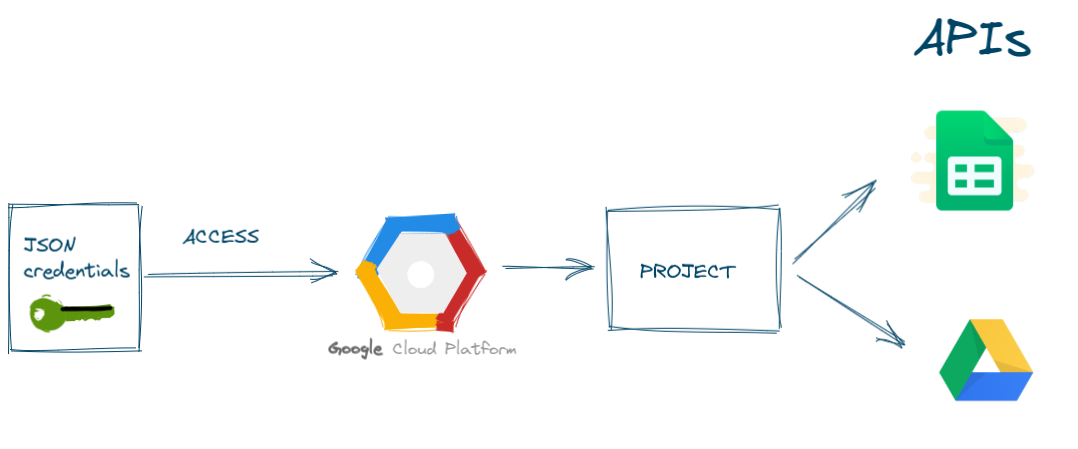
Create a new project¶
Please open your Google Cloud console in your web browser. You can open it by navigating the https://console.cloud.google.com/.
In this example, we will create a new project. It will store all details about our connection to Google Sheets API. In my opinion, it is good to have a separate project for accessing a Sheets, because in the case of emergency it is easy to revoke the access.
If it is your first project then you will see the view similar like in the image below:
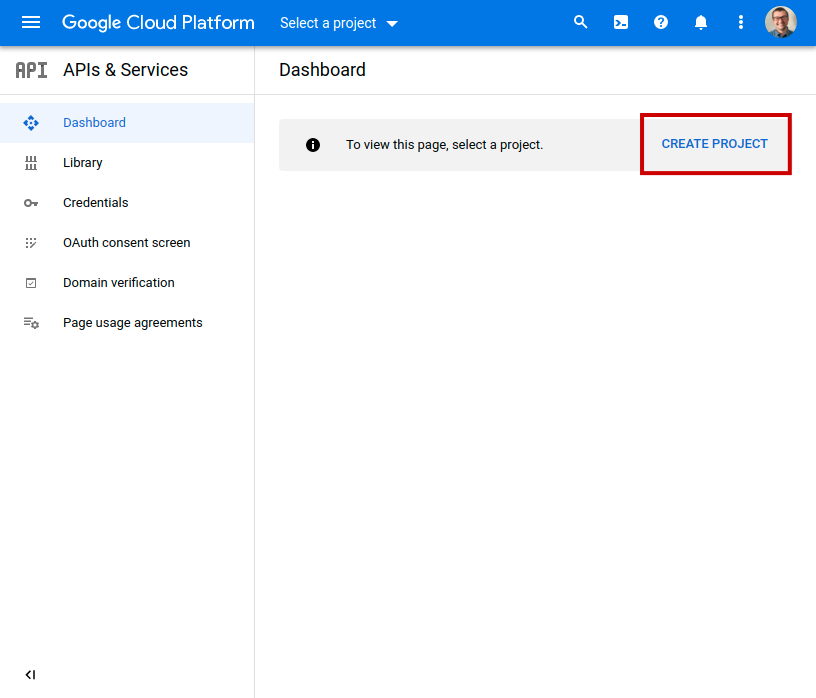
If you already have some projects in your console, please click on
project in the top menu bar, and you will have dialog window with
NEW PROJECT button.
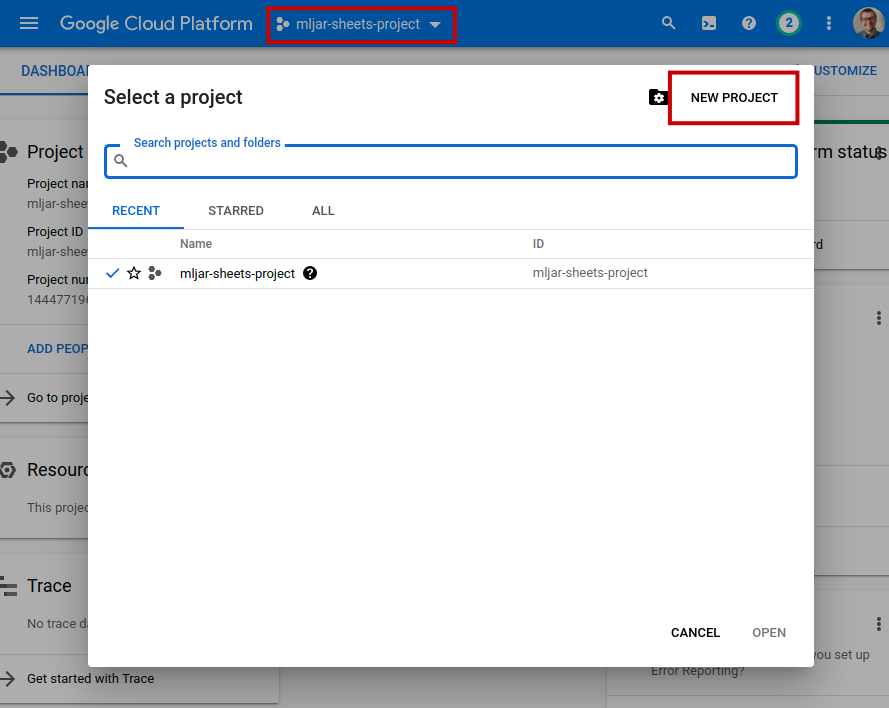
The form for project creation will be displayed. Just set the name and
click CREATE. In this example, I’ve used mljar-sheets-project as
a name. You can leave Location field empty.

After Project creation, you should see view like in the image below.
Please click ENABLE APIS AND SERVICES button to add access to
selected APIs.
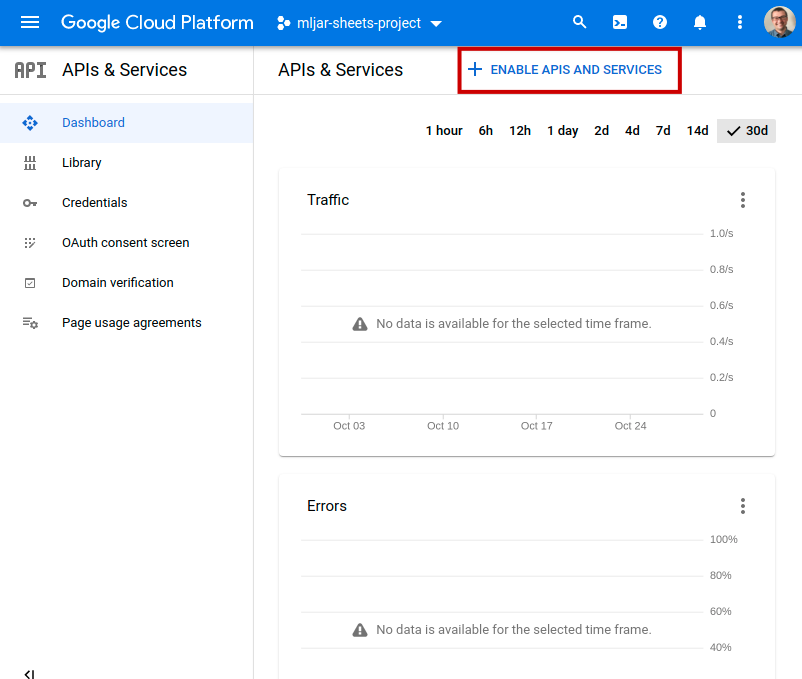
Enable access to APIs in project¶
In the next step, we will need to enable access to APIs for our project. The project will need to have access to:
Google Drive API,
Google Sheets API
Why do we need to give additional access to Google Drive API? It’s because Google Sheets are stored in Google Drive. Changes made on Sheets are also changes on files in the Google Drive.
Let’s search for Google Drive API:
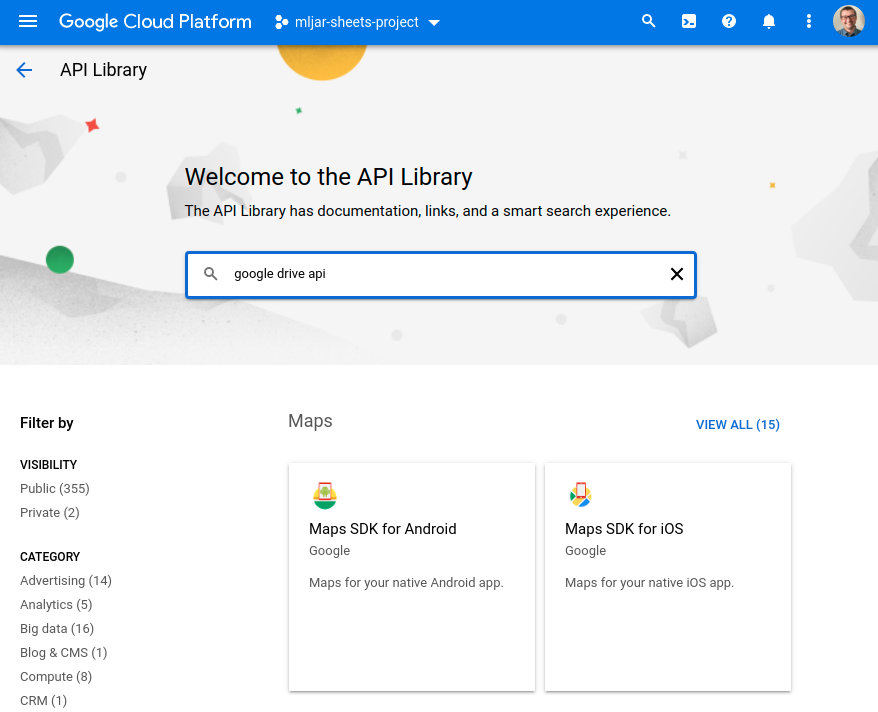
When you found it, just click ENABLE button:
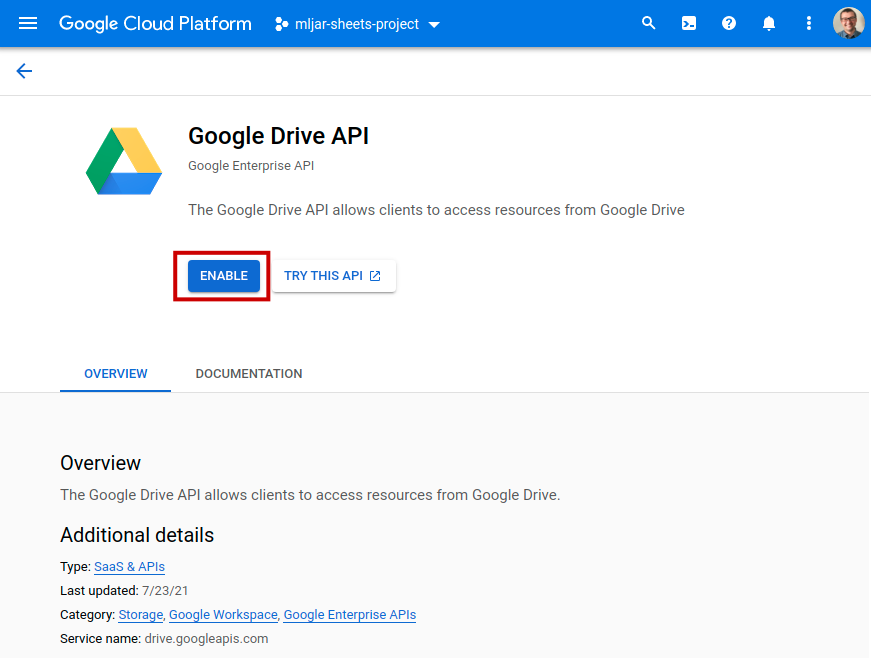
After API is enabled, you will see the below view. Please click on
APIs & Service in the left menu.
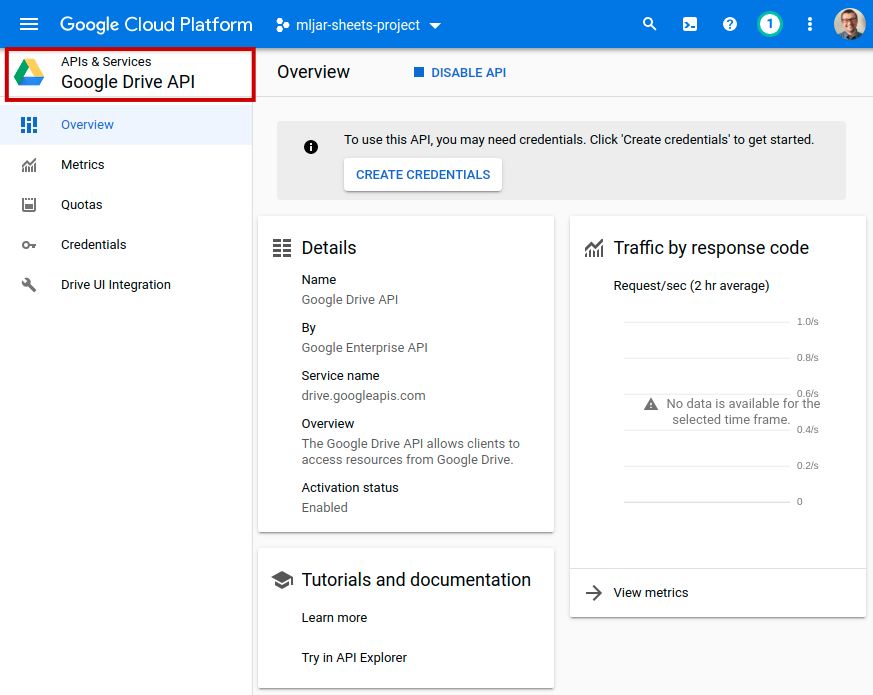
We need to search one more API. Please enter Google Sheets API in
the search box:
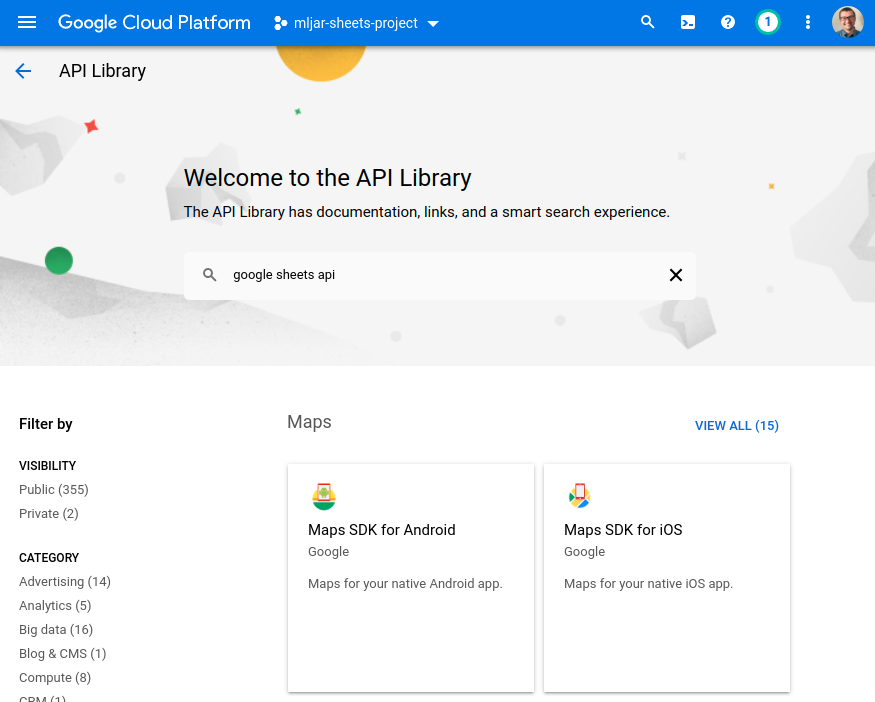
Like before, please enable it with ENABLE button:
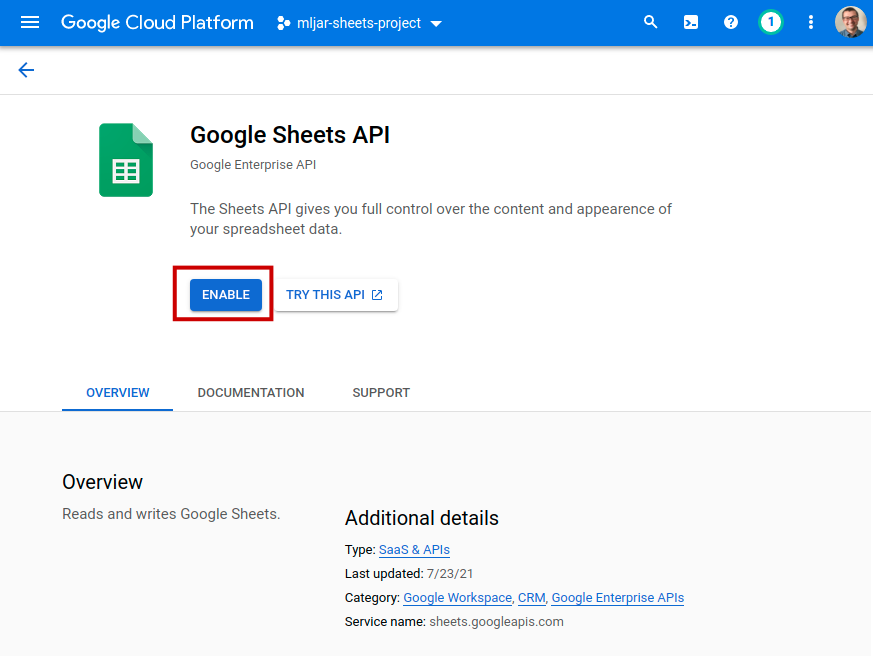
Create Service Account credentials¶
After enabling both (Drive and Sheets) APIs you will have the view like
in the image below. You can click there CREATE CREDENTIALS button.
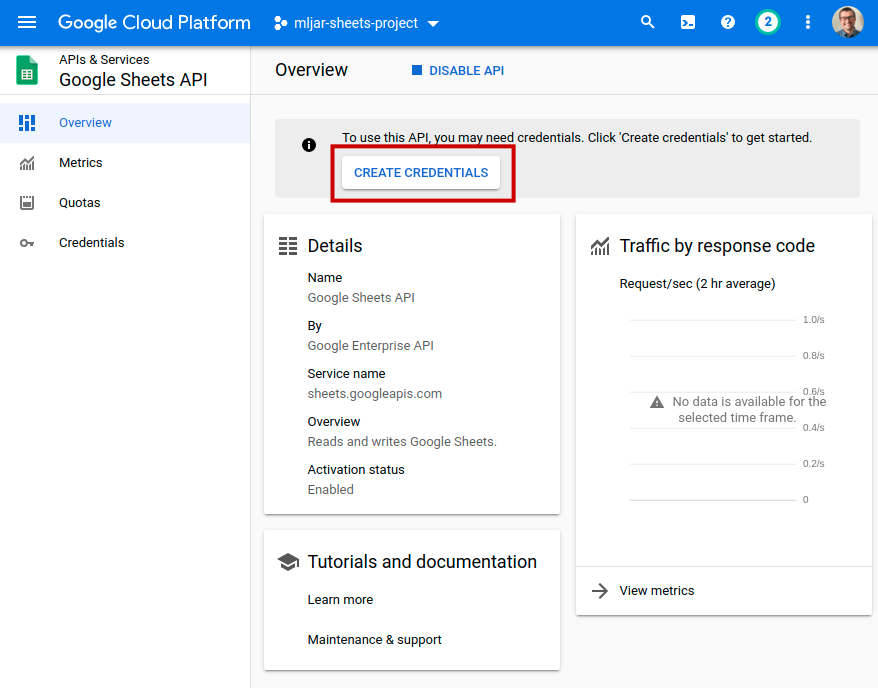
The other option for credentials creation is to go to the project
dashboard and click CREATE CREDENTIALS button there:
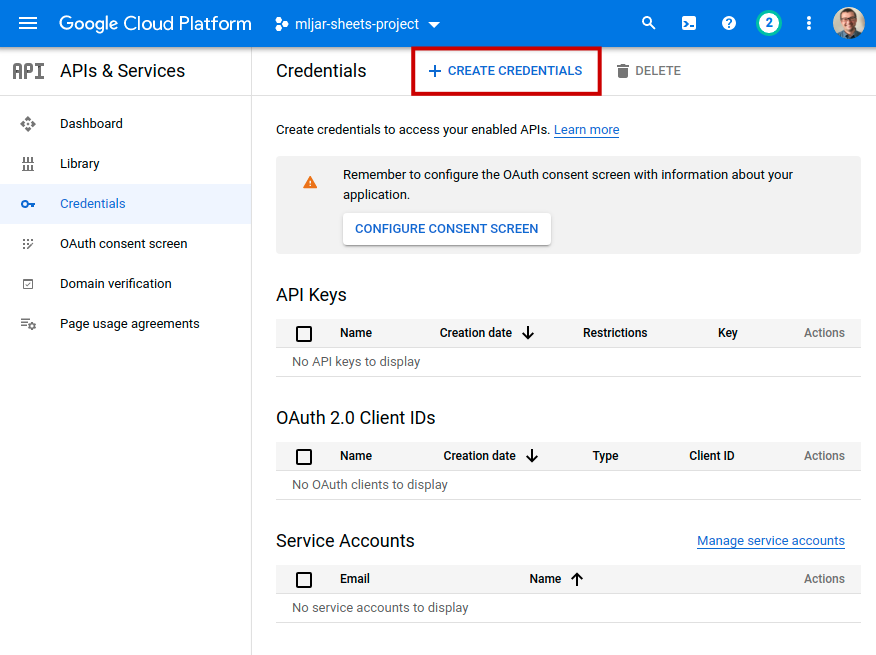
You will have a menu displayed with several options. Please select
Service account.
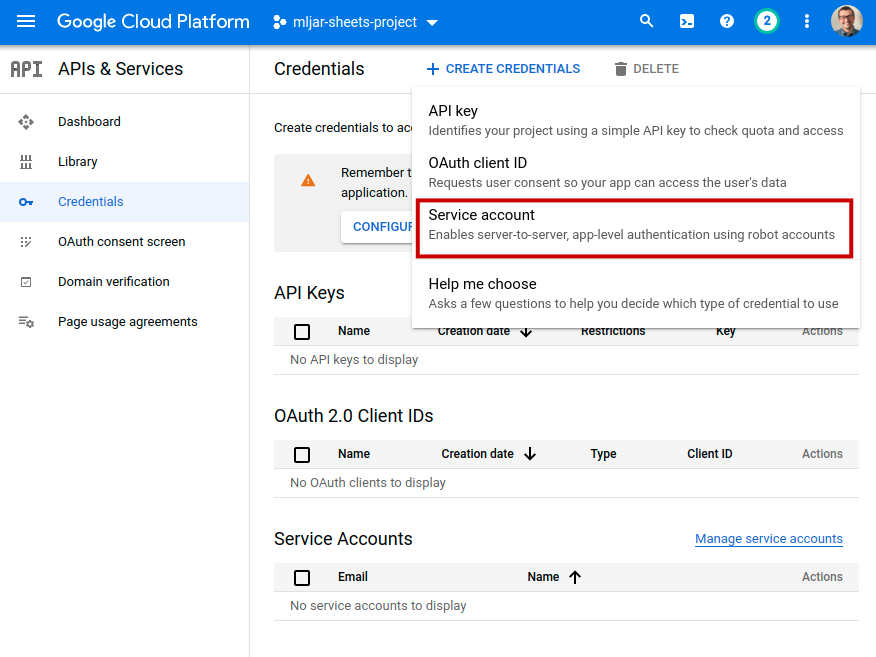
Service Account option will create a new account that we will use only to access Google Sheets API. Google Cloud will create a new email associated with Service Account. We will share selected Spreadsheets with that email. Such solution is good and safe in my opinion. We have an option to set a granular access to the resources that we want to share with our script. In the case of stolen credentials, we simply remove the credentials or even a whole project.
Please fill the Service account name and click CREATE AND CONTINE.
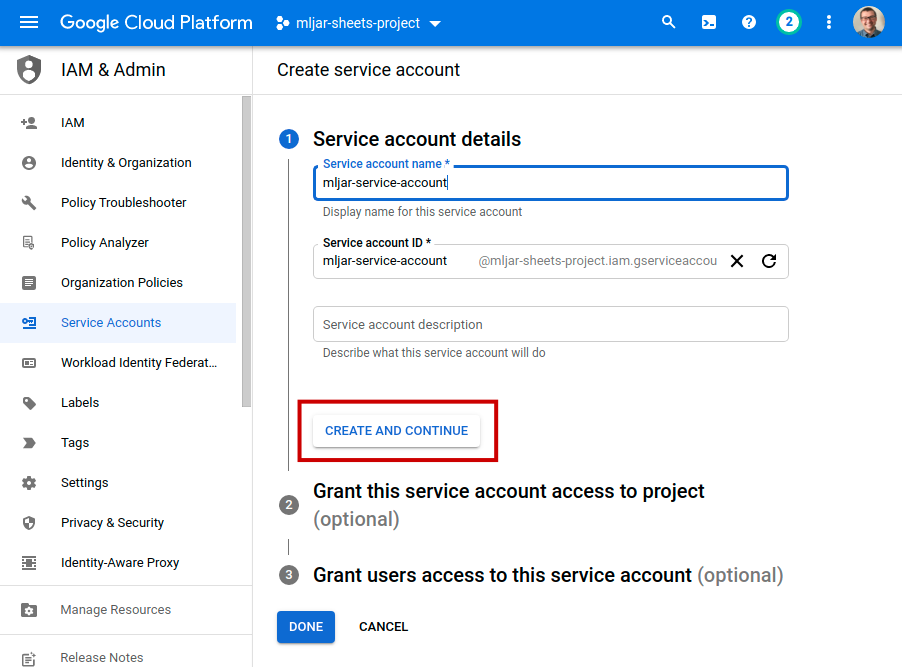
In the next step, set access to the project. In this example, I set the
role to Owner. You can set more restrictive role if needed. Click
DONE button.
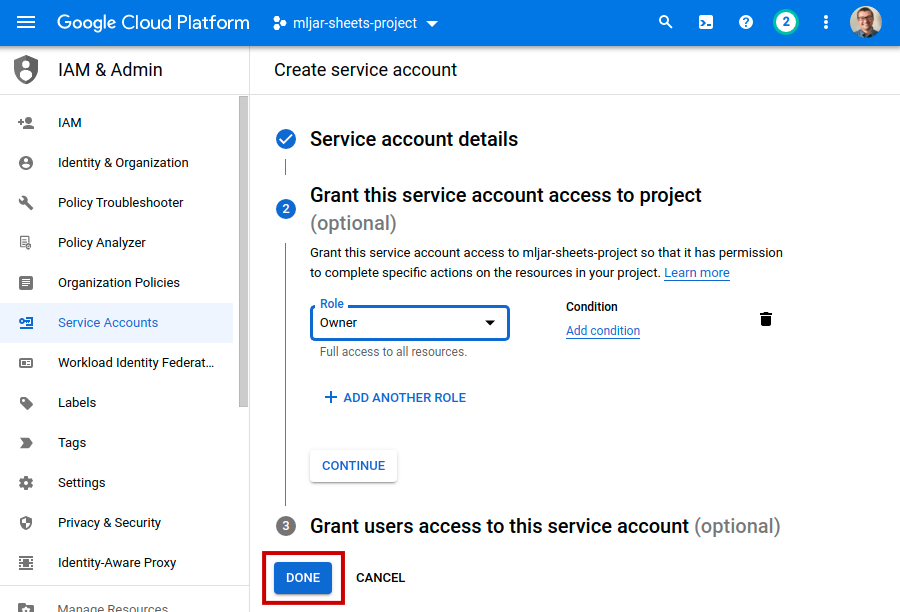
Create JSON file with credentials¶
After creating the Service Account you will see a view with your credentials. Please click on your Service Account.
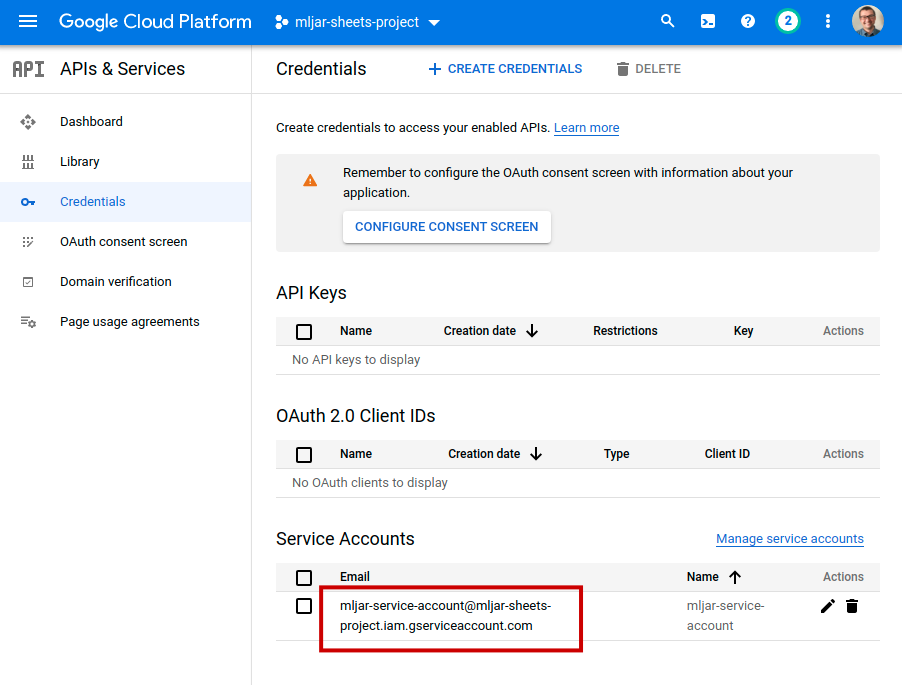
You will see its details. Please select KEYS tab.
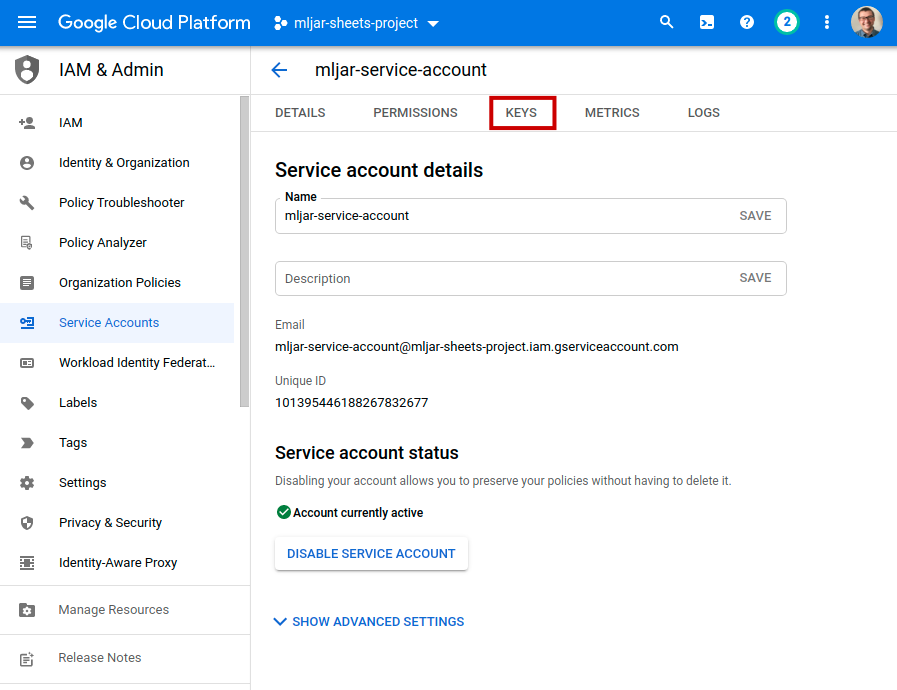
In the KEYS view, just click ADD KEY and Create new key:
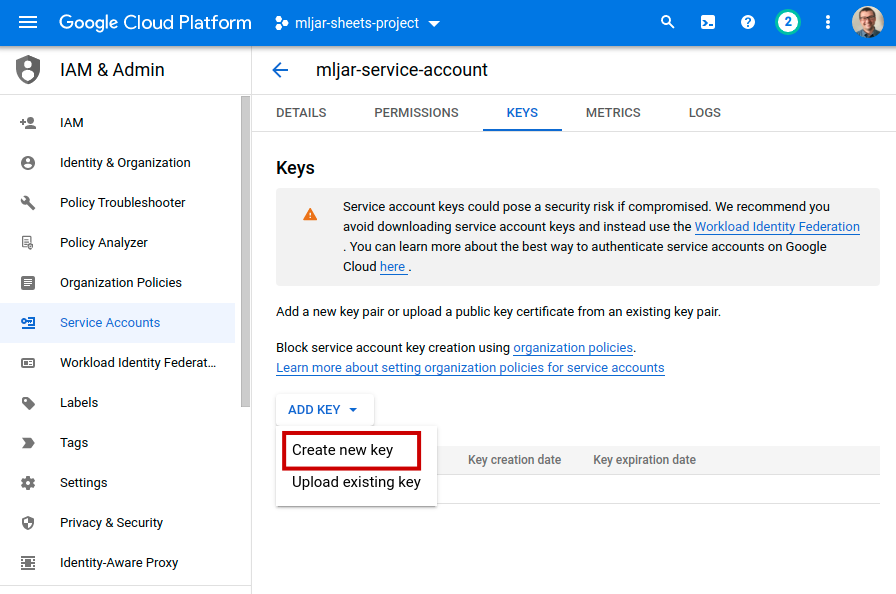
You will see a dialog where you can select the key format. Please select
JSON (should be the default) and click CREATE. It should start
download of your JSON file with credentials.
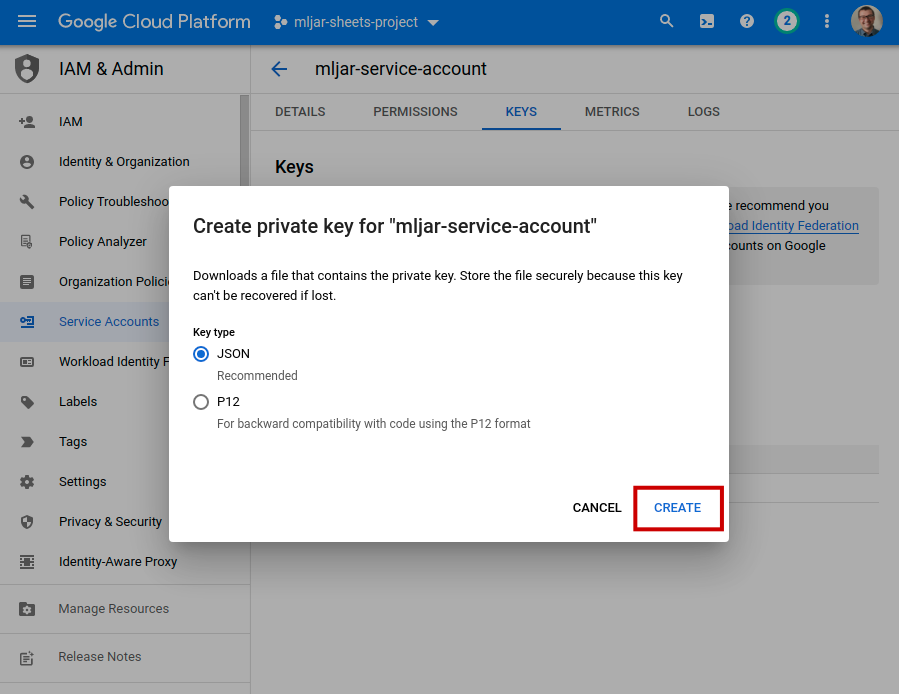
Grab the JSON file and extract the values of the following keys: private_key, client_email
Agoras parameters¶
Google credential |
Agoras parameter |
|---|---|
client_email |
–google-sheets-client-email |
private_key |
–google-sheets-private-key |